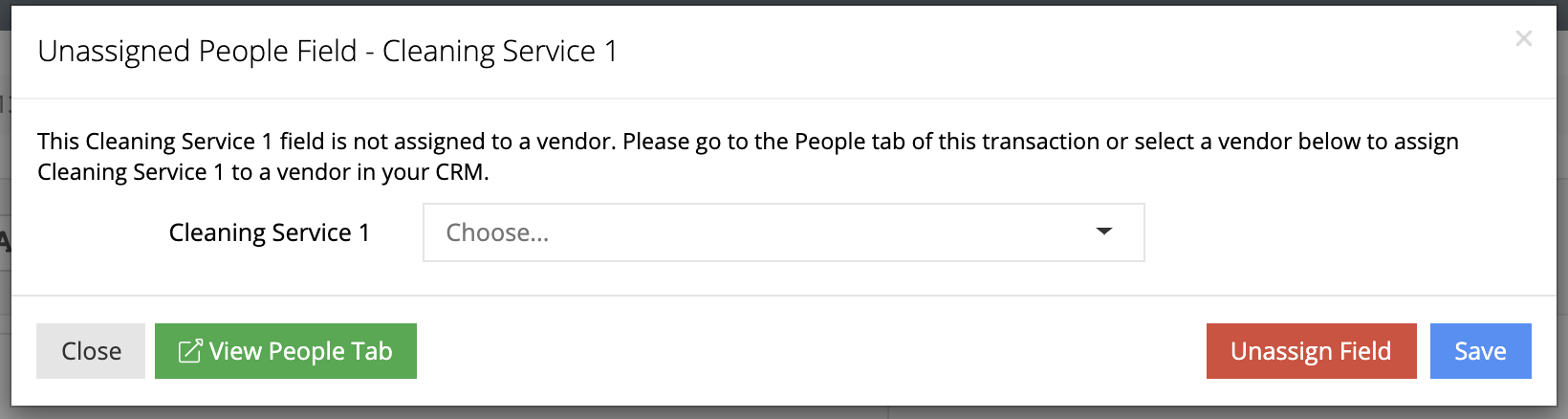When you are working inside of a transaction's document, you can edit the transaction's information by clicking on the border of an assigned text field and clicking the writing check icon (circled in red below) or by clicking inside of the box. You will be able to edit the information based on what is assigned to the text field.

The following information is able to be edited from a transaction's document: Financial, Date and Property information for that transaction, Contact's and Vendor's general and address information, Cooperating Agent information, and Transaction Owner information. You will also be able to assign Cooperating Agents, Contacts and Vendors if you select a field for one of these and it does not have a person assigned.
Each information popup will have a grey button to close the popup, a green button to open a new tab with the information you are trying to edit, a red button to remove assignment of the field, and a blue button to save the information.
Below is the Financial information editor. A text field assigned to "Balance To Close" was clicked to make this appear. You can edit all the financial information, however, it will remind you at the top which field you clicked on.
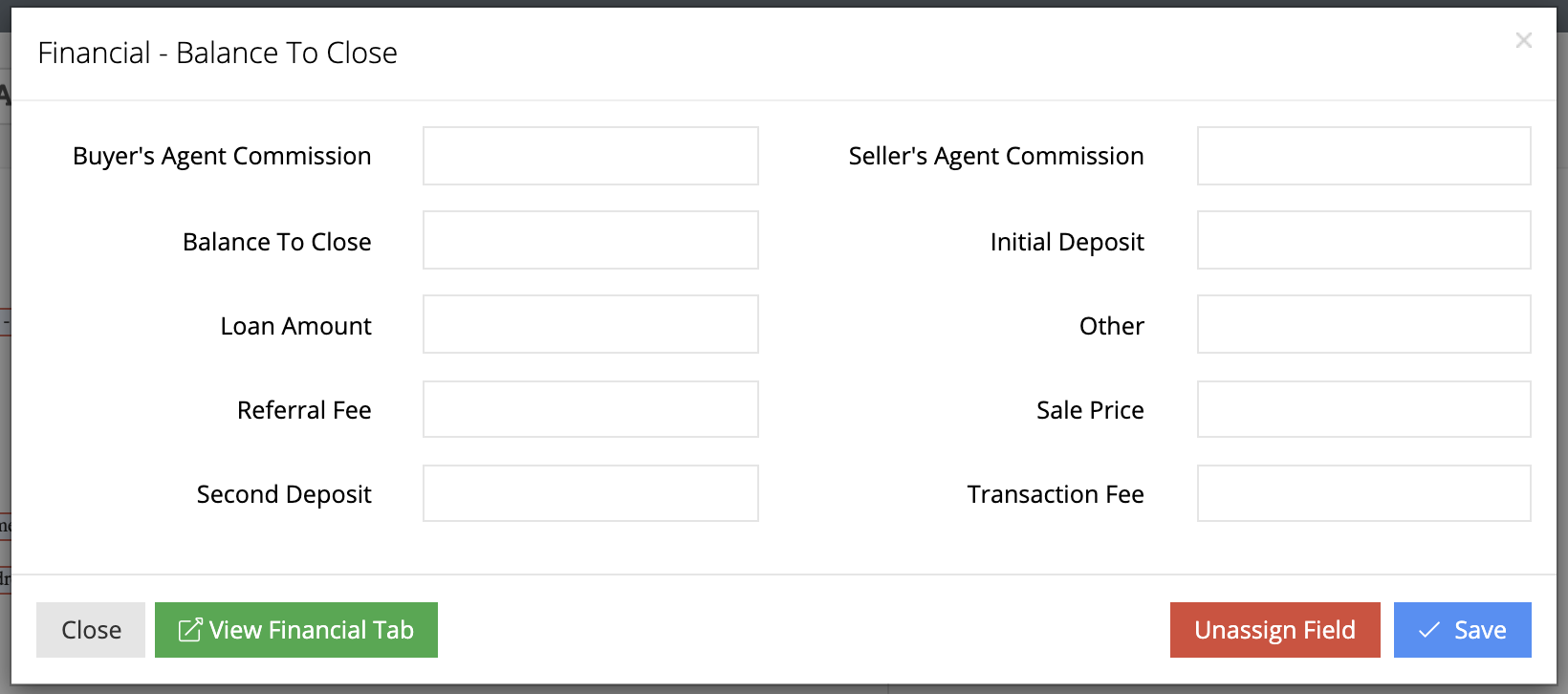
Below is the Date information editor. A text field assigned to "1st Escrow Deposit" was clicked to make this appear. You can edit all the date information, however, it will remind you at the top which field you clicked on.
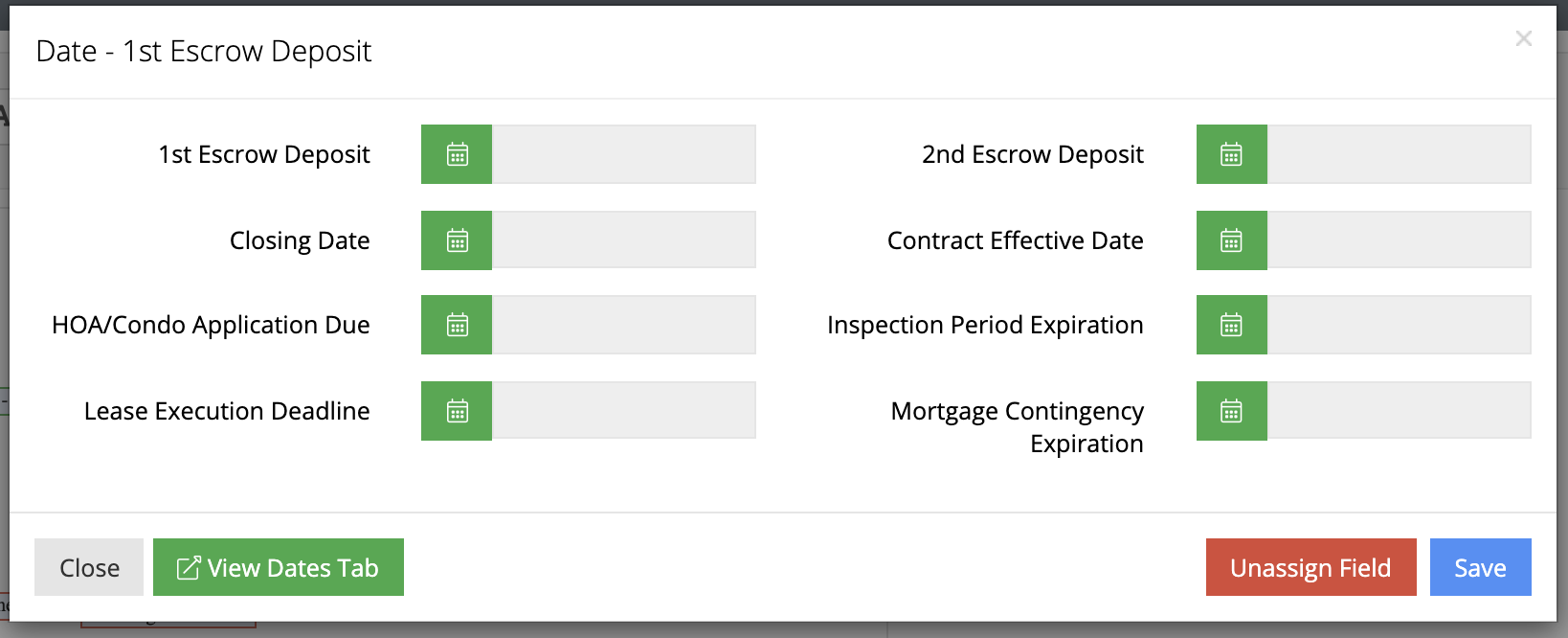
Below is the Property information editor. A text field assigned to any property information can be clicked to make this appear. You can edit all the property information below and fetch from a MLS number.
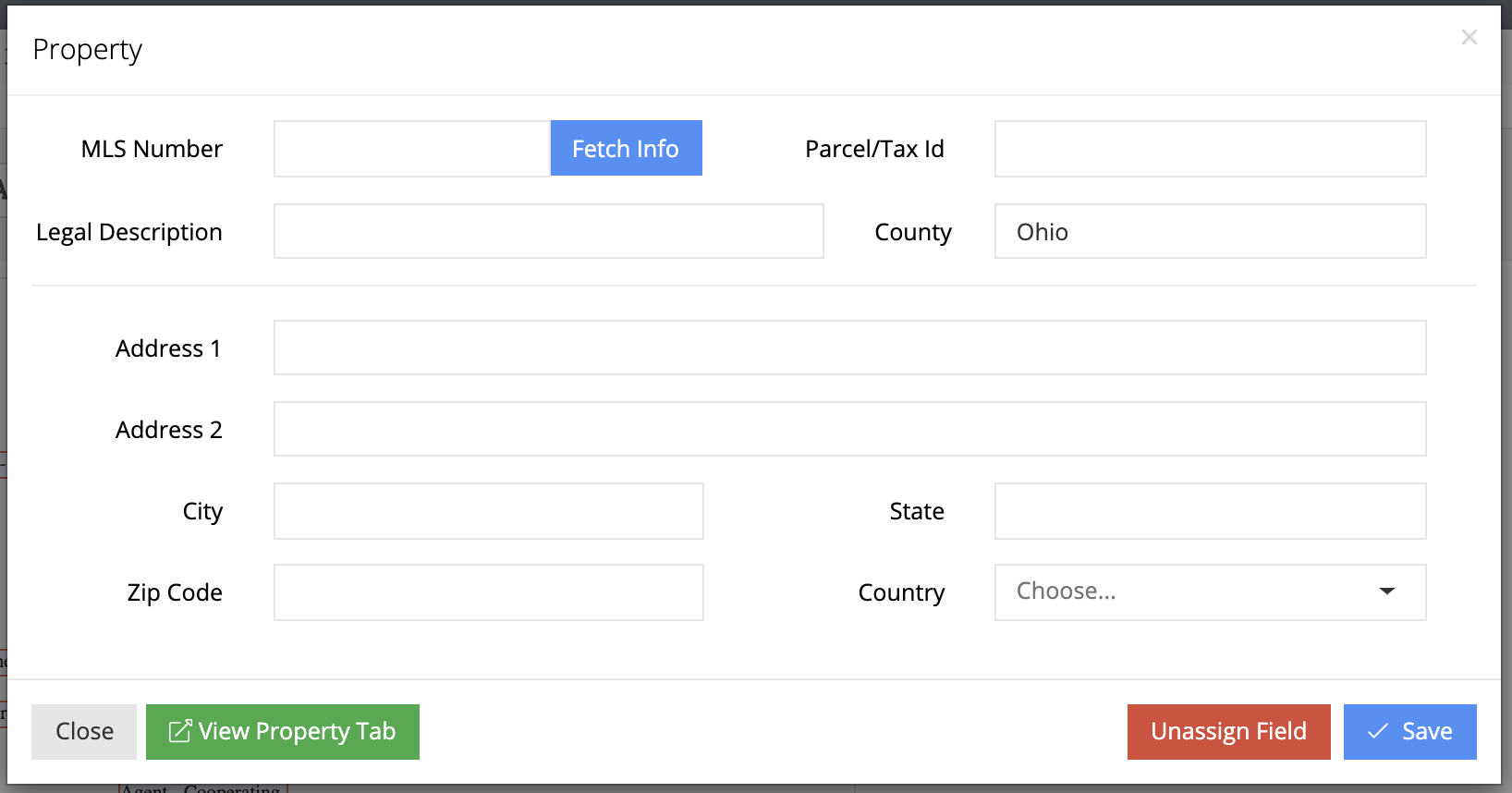
Below is the Contact general information editor. A text field assigned to any general contact information can be clicked to make this appear.
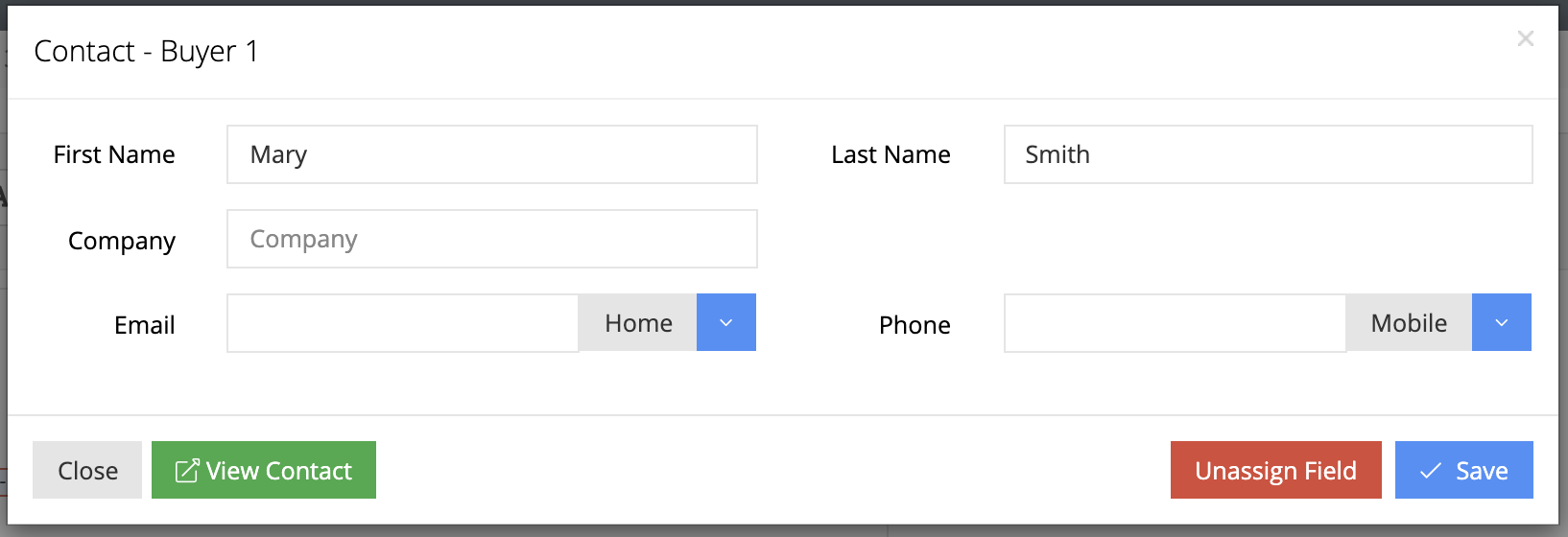
Below is the Contact address information editor. A text field assigned to any contact address information can be clicked to make this appear.

Below is the Vendor general information editor. You will only be able to edit the information for this vendor if you have permission to do so. If not, you will be able to view the information for the vendor. A text field assigned to any general vendor information can be clicked to make this appear.
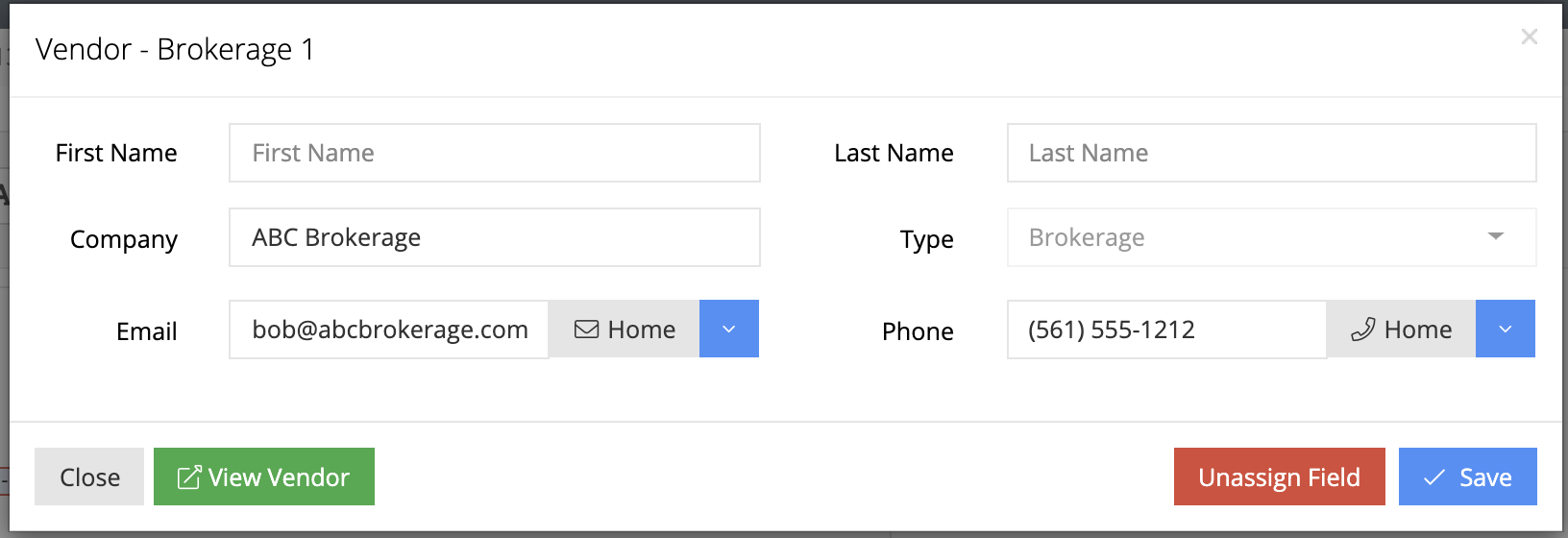
Below is the Vendor address information editor. You will only be able to edit the information for this vendor if you have permission to do so. If not, you will be able to view the information for the vendor. A text field assigned to any vendor address information can be clicked to make this appear.

Below is the Transaction Owner information editor. Only managers of this agent and the agent will be able to edit this information but everyone will be able to view it. A text field assigned to any transaction owner information can be clicked to make this appear.

Below is the Cooperating Agent information editor. If you have edit permission for this vendor you will be able to edit the information for this vendor, if not, you will be able to view the information for the vendor. A text field assigned to any cooperating agent information can be clicked to make this appear.

If you click on a contact field that doesn't have a contact assigned to it you will be able to assign a contact to the field. Either select a contact from the dropdown or type in a new contact's name and click Add "new contact name" to add a new contact to your CRM. If you do not have permission to edit the people tab of a transaction you will not be able to assign a contact here and it will prompt you to talk to the transaction owner or a manager to assign a contact for you.

If you click on a vendor field that doesn't have a vendor assigned to it you will be able to assign a vendor to the field. Either select a vendor from the dropdown or type in a new contact's name and click Add "new vendor name" to add a new contact to your CRM. If you do not have permission to edit the people tab of a transaction you will not be able to assign a vendor here and it will prompt you to talk to the transaction owner or a manager to assign a vendor for you.