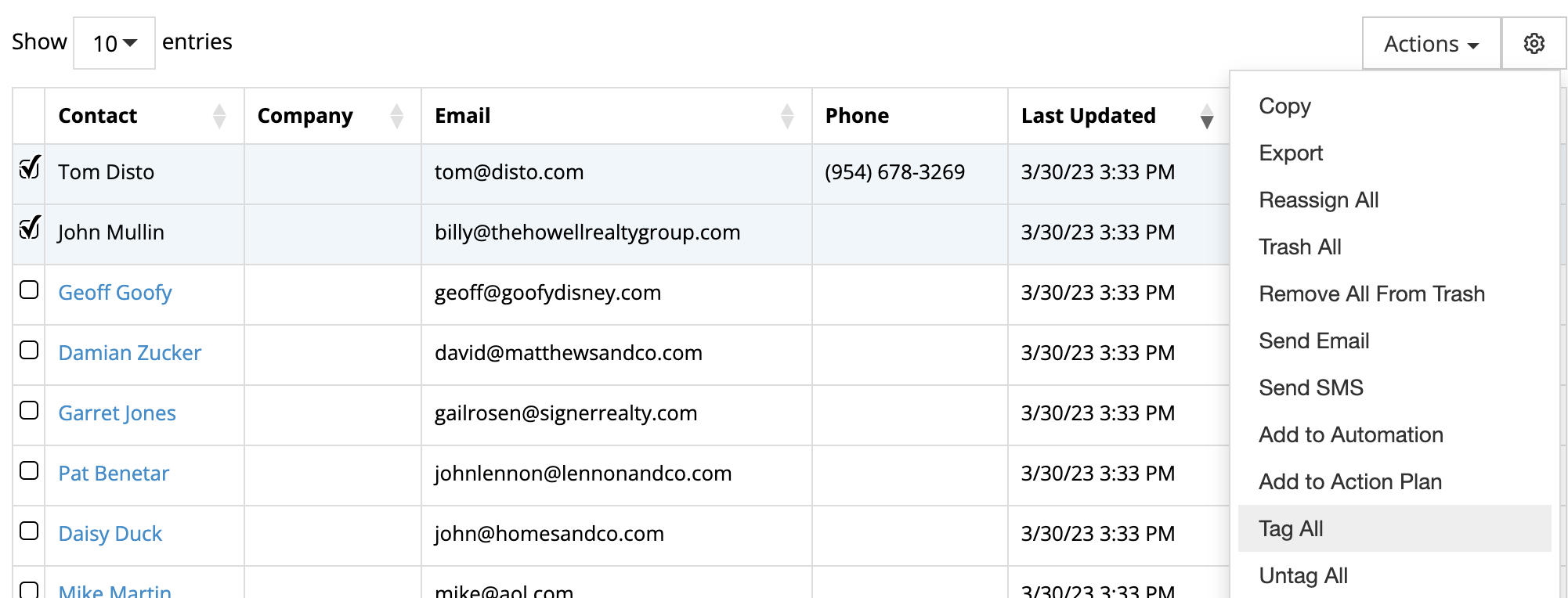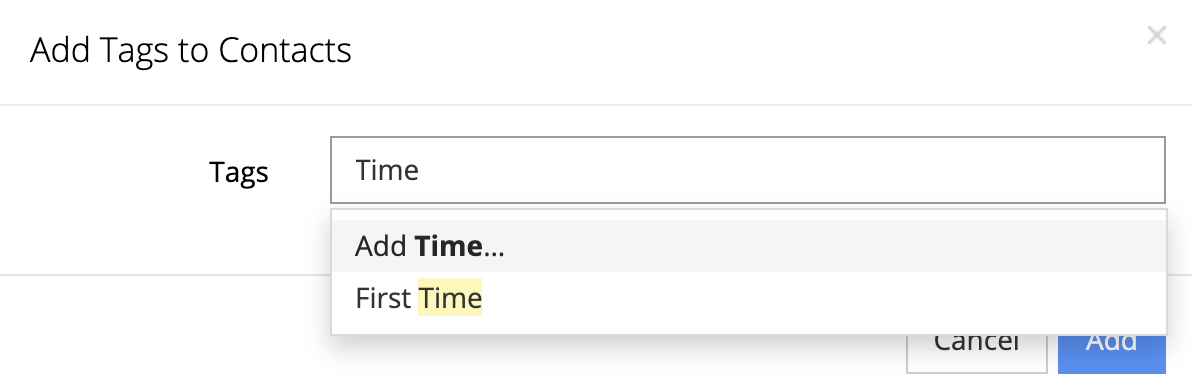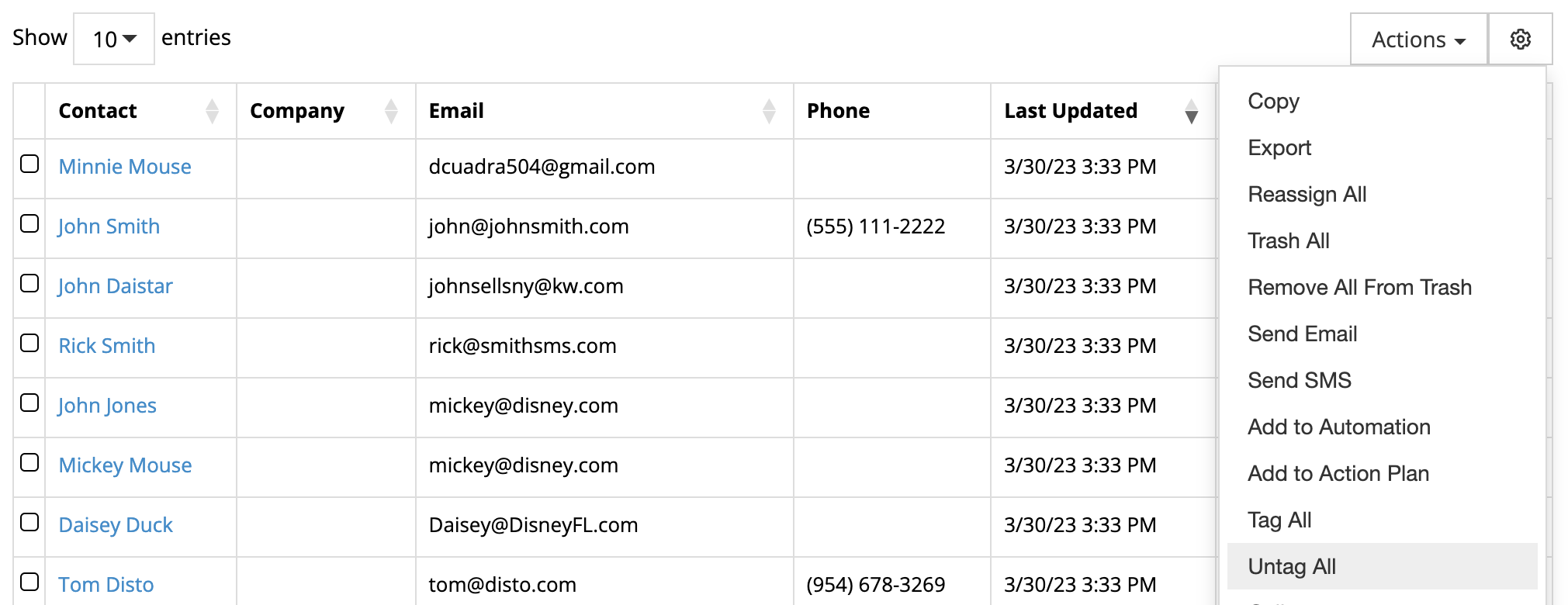Bulk Tagging & Untagging Contacts
Print
Modified on: Fri, Feb 21, 2025 at 11:34 AM
Bulk Tagging Contacts
- Search for the contacts you want to tag.
- Select the desired contacts from the search results. (If none are selected, the tag will apply to all.)
- Click the "Actions" button and select "Tag All".
- Choose tags from the dropdown menu or type in a custom tag.
- Click "Add" to apply the tags to the selected contacts.
- You will receive an email notification with a summary of how many tags were added.
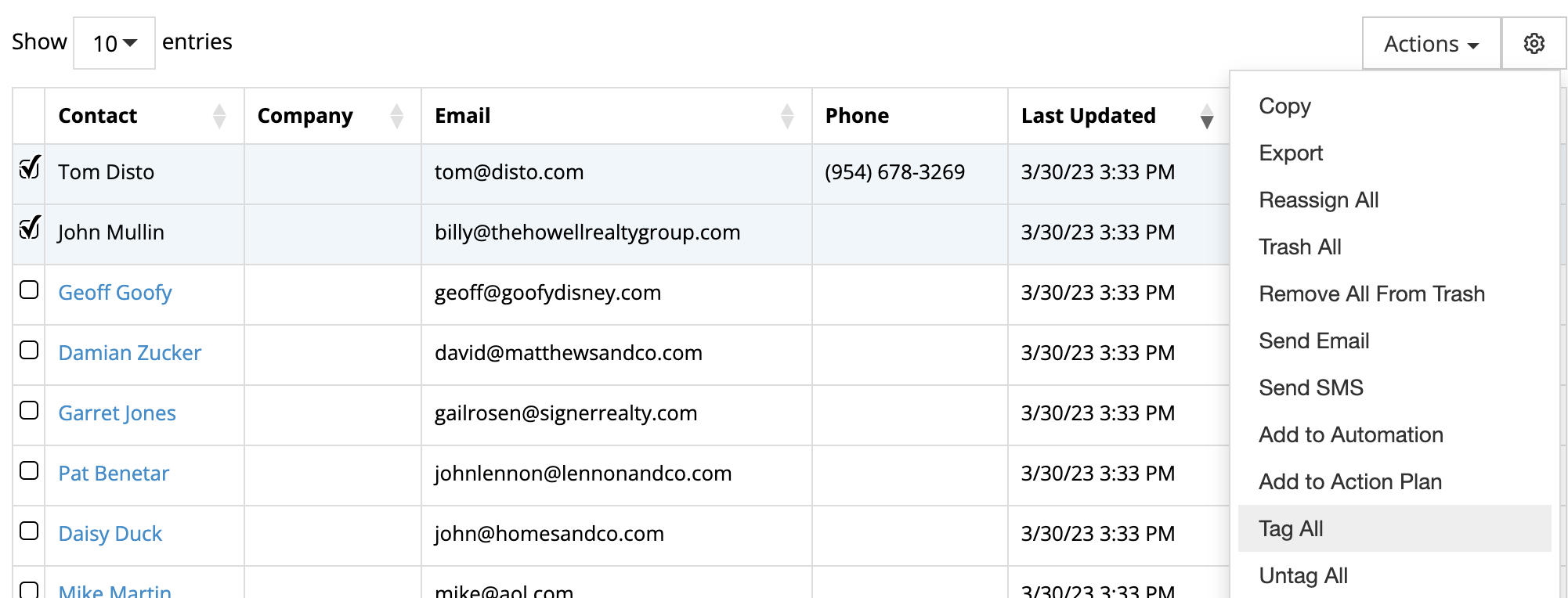
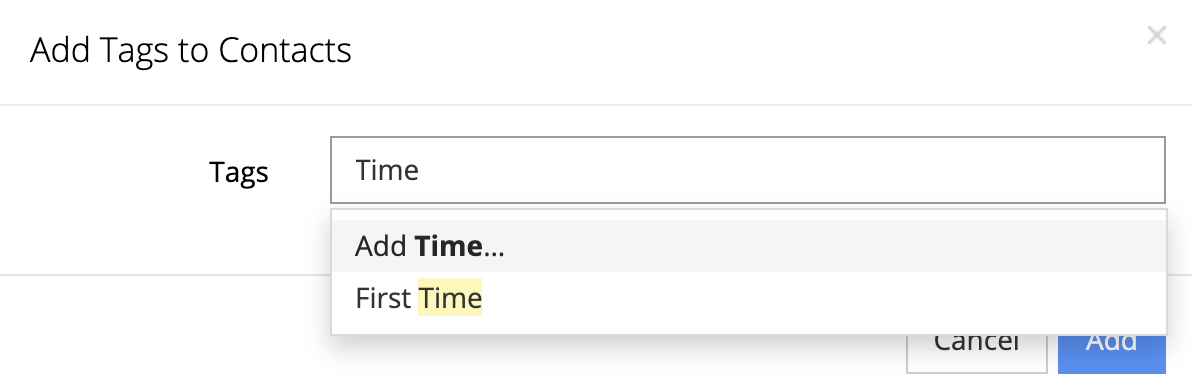

Bulk Untagging Contacts
- Search for the contacts you want to untag.
- Select the desired contacts from the search results. (If none are selected, the untag action will apply to all.)
- Click the "Actions" button and select "Untag All".
- Choose tags from the dropdown menu or type in a custom tag to remove.
- Click "Remove" to delete the selected tags from the contacts.
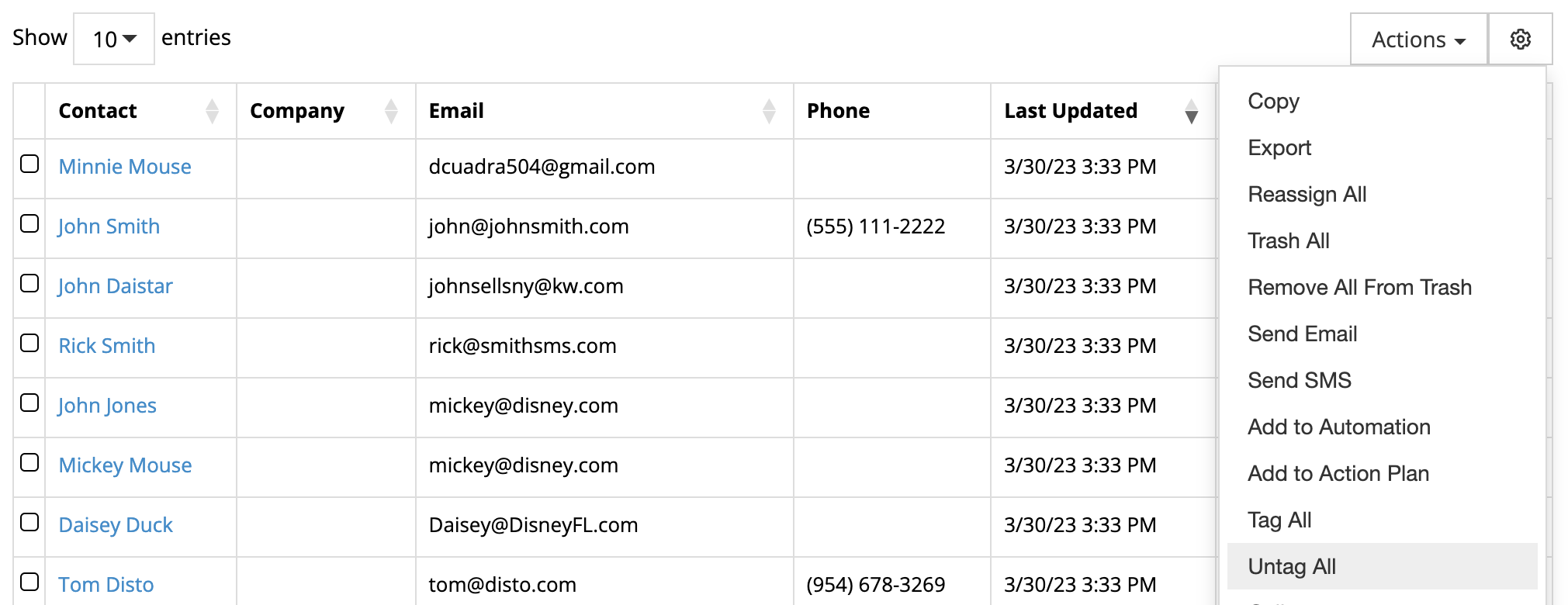

Did you find it helpful?
Yes
No
Send feedback Sorry we couldn't be helpful. Help us improve this article with your feedback.