The TotalBrokerage CRM (Customer Relationship Management) system is a tool that helps you manage your interactions with current and potential customers. It’s basically a centralized hub for organizing and tracking all customer-related information and communication.
NAVIGATE TO CRM > VIEW CONTACTS
Once you select a contact, you will see the following tabs.
Click the title to jump to the details:
GENERAL
On this page, you can enter all of a contact’s basic details, including name, company, and communication preferences.
Customizable Fields
The following fields are customizable and can be configured under Setup → User Fields in the sidebar:
Lead Type
Lead Status
Lead Source
Language
Tags
For more information on how to customize these fields, click here.
Email Addresses and Phone Numbers
You can add multiple email addresses and phone numbers for each contact.
To add an additional email or phone number:
Click the blue down arrow next to the Email or Phone field.
Select + Add new phone/email from the dropdown menu.
Automatic Saving
All changes made on this tab are saved automatically.
Area Code Time Display
When you enter a phone number, the local time based on the area code will be displayed.
You can add all of the contact's basic information on this page. Please note that Lead Type, Lead Status, Lead Source, Language, and Tags are customizable user fields are configured under the Setup → User field section in the sidebar. For more information on customizing those fields, see this.

You can also add as many Email addresses and Phone numbers as you want.
Click the blue down arrow next to the Email or Phone field and select + Add new phone/email.
All changes are automatically saved in this tab.
The current time for the area code will be displayed if you enter a phone number.


Move to & Remove from Tras
Click “Move to Trash” on the left hand side.

Once the contact has been moved to the trash, the red button will say “Remove from Trash.”
If moving this contact to the trash was a mistake, you can remove it from trash by clicking this button.

Click HERE for Instructions To Reassign a Contact
ADDRESS
In this tab, you can add the addresses of your contact.
You can label them and add as many addresses as you want. All changes to this tab will be automatically saved.

To re-label the address type, click on “Home (arrow)” and then select the address type you want for that address.

Your brokerage can add more address type options by adding User Fields for "Contact Address Type".

To add a new address, click on the +Add New Address” button at the bottom. A new address field will appear.


DETAILS
The details tab is where you can enter additional information about your contact, such as their anniversary or spouse’s name. These fields will automatically save.

Note: All names of the details fields are customizable at the Brokerage level only.
They can be edited by going to Setup -> User Fields > Brokerage > Contact Details.
For User Field Suggestions, Click Here.
PREFERENCES
Here you can enter property preferences for your contact, such as price, number of bedrooms, number of bathrooms, etc.
You can also add notes here.
These fields will automatically save.
Please note that the "Type" drop-down menu is a field only customizable at the Brokerage level. This can be edited by going to Setup > User Fields > Brokerage > Property Type.

ACTIVITY
Here you can search and add activities that occur between you and your contact (such as called, hung a lockbox, met for lunch, etc.).

You can categorize your activity as a note, phone, or any other user fields your brokerage may have added.
To change the activity category, click on the blue “Note” button and select another option from the dropdown menu.
Note: only brokerage managers are able to add more activity options.

When creating the activity you can choose to notify the owner or managers of the contact.
If you do not wish to send out notifications click the green bell.
If you have an activity that needs to be scheduled into your calendar, look for the activity that you need to schedule and click the red “Add to Calendar” button next to that activity.
You can also add a task for this activity as well if you want it to appear on your To-Do list.

From there, you can edit the event information accordingly.
Remember to hit “Save” when finished.


CALENDAR
Here you can view events that you have scheduled with that contact or any tasks associated with this contact.

You can edit/view details for an event by clicking on the event on the calendar or add an event using the + Event button at the top right of the calendar.
On the right side, you can view the current tasks for this contact or add a new one.
When adding a new one it will automatically select the current contact, just fill out the description and time for the task.
Check out our dashboard helpdesk for more information on how to use the to-do widget.

The email tab keeps a log of all your emails between you and this contact.

Compose
Select “Compose” to create an email inside TotalBrokerage.
An email template will open, and you can write your message there.

If a contact has multiple email addresses, you can select which email to send the message to by selecting the Email dropdown.
You may also send the customer a Marketing Template by clicking the Template button.
Using the Contact Email Capture Address
You can use the Contact Email Capture Address to email your contact from your email application and have the correspondence saved in TotalBrokerage.
Click the blue clipboard icon next to the Contact Email Capture Address.
Open your email application and paste this address into your new message's “To” section.


Or, click the blue envelope icon next to the Contact Email Capture Address to open the mail in a new mail client (Outlook).
You can then compose an email from the mail client on your device.

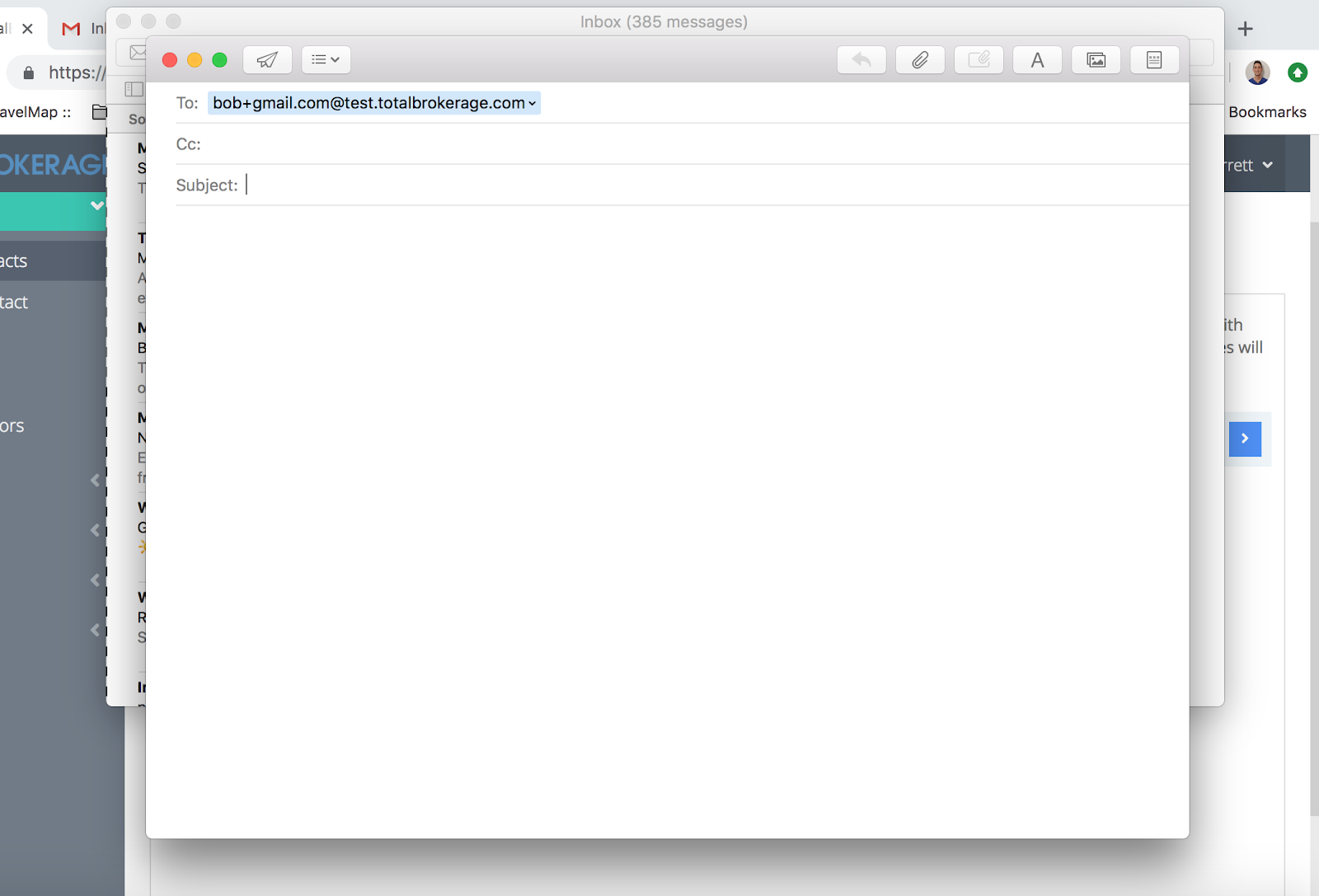
If your brokerage has enabled Track Email Click Metrics (an administrator can enable this setting via Setup → Brokerage), you can check the email status within the Sent section.
The symbol to the left of the contact name will indicate the status.



SMS
Within the SMS tab of a Contact, you can send and receive messages with a contact's mobile number.
Make sure that one of the phone numbers on the General tab is marked as Mobile.
You can select from the SMS numbers you have activated in TotalBrokerage as the From number. The To numbers will be any of the Contact's mobile numbers which are recognized as valid.
While composing a message, you will see a character counter to indicate the length of the message and how many messages will count against your license.

There are several icons to denote the status of sent messages.
 | A black clock - the message has been queued to be sent. |
 | A checkmark in a green circle - the message has been successfully delivered |
 | A gray checkmark - the message was successfully sent but delivery cannot be confirmed |
 | A red exclamation mark - the message failed to send |
If a contact calls your SMS number, it will forward over to your mobile phone number specified in your profile.
It will also create an activity for this call with the duration of the call.
When you enable email notifications for incoming SMS messages, you can conveniently check and respond to these messages directly through your email. Here's how you can activate this feature:
1) Click on your name in the top right corner of the screen, and then select My Profile.

2) Navigate to the Notifications tab. Turn on Email notifications for When I receive an SMS message and Save.

With this setting on, any SMS you receive from a contact will generate an email notification, as shown below:

To reply to the SMS, you can open the contact's SMS tab, or you can respond directly to the email. Your response will be reflected in the contact's SMS tab.
AUTOMATIONS
Here, you can view what automations (or drip campaigns) this contact has been added to.

To add the contact to an automation, click the “Choose…” box next to “Add to Automation”.

Then, scroll and select (or type in the box) which Automation you want to add this contact to.

Once you’re done, click the blue + Add button. Alternatively, you can select Schedule Start Date, which will start the automation at a later time of your choosing.

If the Automation has a time delay (according to how you set the Automation), you can click Send Now to skip the delay and send it immediately.
If not, your Automation will send it at the Scheduled Time.

Click the cancel button next to Status to cancel the automation.

TRANSACTIONS
Here you can view or edit the transactions that you have started with this contact.

To create a new transaction for the contact, click “No transactions found. Click to create a new transaction” and follow the steps.
ACTION PLANS
Within the Action Plans tab, you can view:
Which plans are currently assigned to the contact
A To-Do List summarizing:
Tasks that need to be completed
Tasks already completed
Tasks that are overdue

Adding an Action Plan to a Contact
Click the blue +Add button.

A pop-up window will appear. Choose the appropriate Action Plan from the list.
You may assign multiple plans to a contact, but each must be added one at a time.

Click Apply.

You’ll now see the To-Do List for the selected Action Plan(s).

Viewing Action Plan Details
Click View next to a specific Action Plan to see the full list of tasks associated with it.

To see more details about a task, click the arrow on the far right.

Task Color Indicators:
Blue: The action has been executed, but the task is not marked complete.
Green: The action has been executed and the task is complete.
Grey: The action is upcoming and has not yet occurred (subject to change if the Action Plan is updated).
Pausing and Reactivating a Plan
To pause a plan, click Inactive under the "Selected Plan."
While inactive, no tasks or actions will be triggered.
To resume a paused plan, click Make Active.
No Action Plans Yet?
If the contact does not have any Action Plans assigned:
Click +Add next to “Action Plans” to assign an existing Action Plan.
Note: You are adding a pre-existing Action Plan—new plans cannot be created here. To create a new Action Plan, go to the Setup menu.

Need help choosing the right Action Plan? Reach out to your system admin or refer to your team's internal documentation for guidance on plan types.
HISTORY
The History tab keeps track of every keystroke that you save inside this contact.
If you change any general information, for example, it will show when, what and who changed the information.
This information is not able to be edited.

