To access the Transaction Summary reports, click on “Reports” and then “Transactions” from your sidebar.

Here, you can run a report that shows the Transaction, Gross Sales Volume, Gross Commission, Agent Gross Commission, Agent Net Income, and Post-Split Broker Income
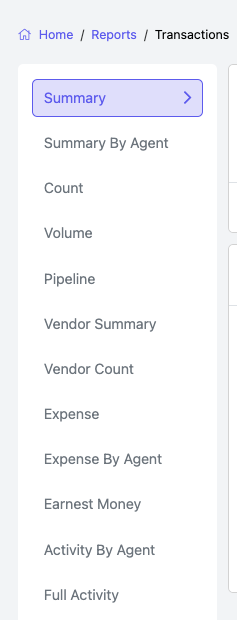
To customize the report, you can change the following:
Dates: To change the dates, choose which date types this report is based on. For the range, click on the grey calendar date boxes and select the appropriate dates you want to run a report between.

NOTE: The default setting of this report will run for the past month (plus a day).

Add Other Filters: Click here to add additional fields for customizing your report.

Available Filters: You can refine your search by clicking the arrow and selecting from the available options when the sidebar opens.
NOTE: Your ability to choose some filters depends on your assigned role in TotalBrokerage.
`
Statuses: Click inside the Status box to select the status(s) that you want included in this report. (Note: Dead transactions are excluded from the report data). After you have made your selection, click Add.

Participating Agent: Here, you can narrow your search by choosing which agents in your office or brokerage are included in the search. Your ability to select agents will be contingent on your assigned role in TotalBrokerage. You can only select yourself if you are an agent with no specified manager role. To do so, click inside the text box to the right of Participating Agent and select the appropriate agent (s) you want to include.
`

Office: Here, you can narrow down your search by choosing which offices are included in your search. Your ability to select offices will be contingent on your assigned role in TotalBrokerage. To do so, click inside the text box to the right of Office and select the appropriate office(s) you want to include.

Represent: Here, you can narrow your search to include what type of party was represented in the transaction: Buyer, Seller, Landlord, or Tenant. To do so, click in the text box to the right of Represent and select the parties you want to include in a report. The default (or if left blank) will contain data for transactions representing all people.

- Generate Report: Once you have chosen all the parameters for your report, select the blue "Generate Report" button to run the report.

Show ___ Entries: Here, you can expand the number of entries shown in the report. To do so, click on the drop-down arrow located within Show ___ Entries and select the appropriate number that you wish to expand by.

- You can also download your report as a CSV. To do this, just click the “CSV” button above the Report table to the right.

- You can configure the column by clicking the gear icon.

- The following popup will appear. The columns on the left are available to be selected, while the columns on the right are already selected.

- To move a row from the left to the right, press the + button or drag the mover icon from the left to the list on the right.

- To move a row from the right to the left, press the - button or drag the mover icon from the right to the left list.

- The order in which the columns appear in the report will be determined by the way the right list is organized, and they can be rearranged.

- If you want to save the column configuration for the future, you can check the box for "Save these columns as default" and press Apply.

- The totals for the entire report will be shown at the bottom of the table.

