Offices help structure your brokerage in TotalBrokerage, enabling you to distribute transaction forms across multiple locations and generate separate financial reports for each office.
Navigate to the left sidebar and select Setup → Offices.

This page displays all your existing offices.

ADD AN OFFICE
Click + Add New Office.
A drawer will open from the right.
Enter the Office Name and Save.
Enter the General Information for the Office and Save.

Once added, the new office will be integrated into your account, and its details will be displayed on this page.
Here, you can update office specifics such as Office Name, Phone, and Address.
To Disable or Enable an office, click View.
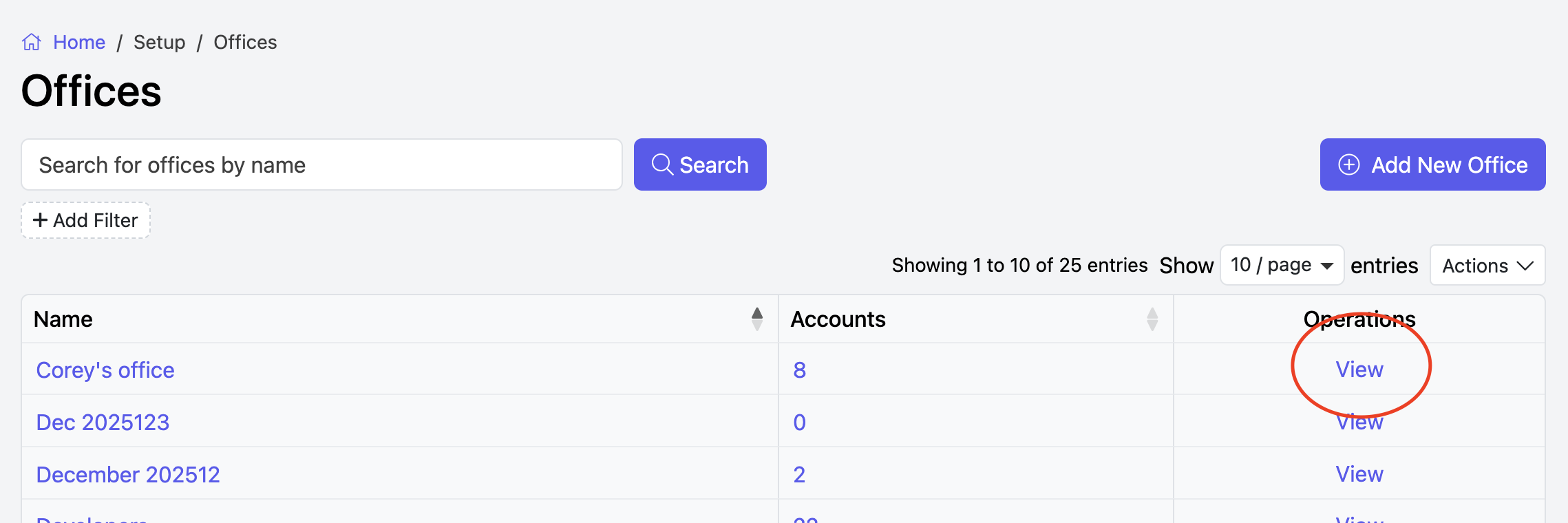
Click Disable:

To make an Office active again, click Enable and Save:

To find deactivated offices
- Remove the field 'Don't Include Disabled Offices'
- Click +Add Filter to narrow your search
- Make your selections and click Apply


